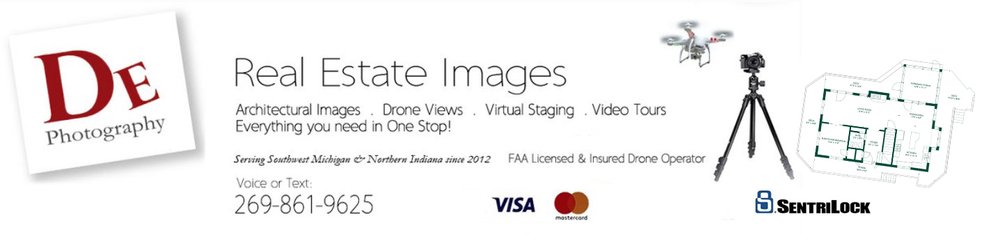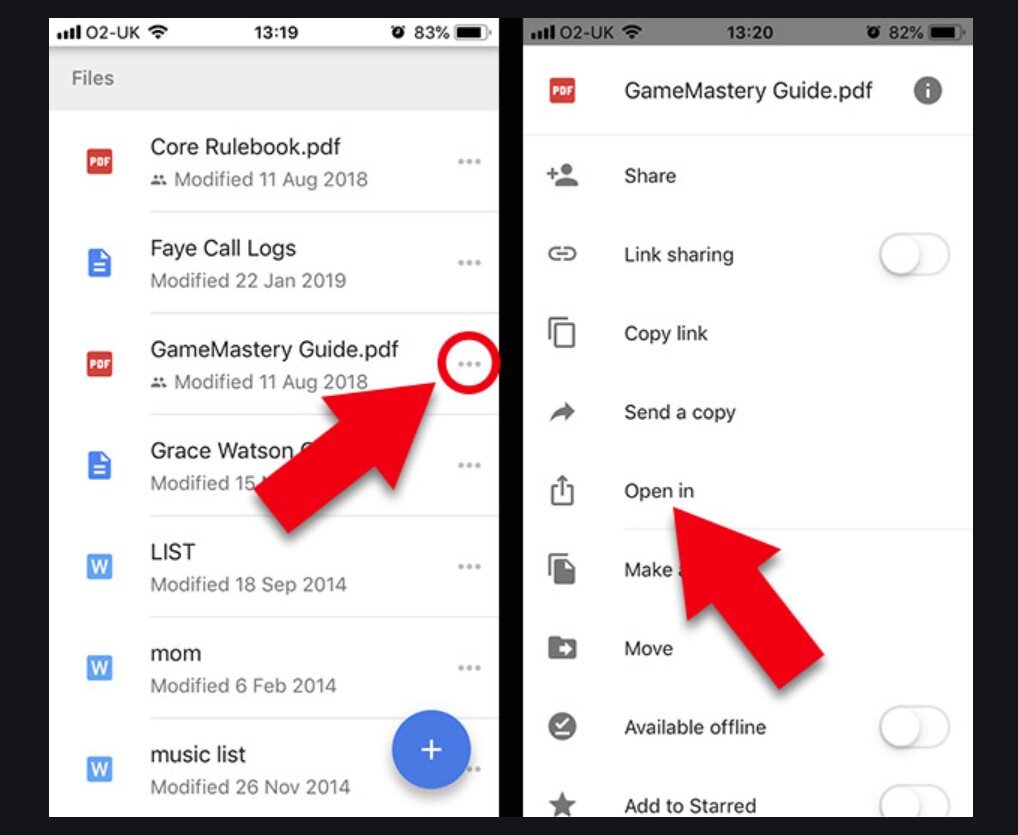Help & Support Topics
YOU TUBE VIDEO TIPS
Video content is uploaded to YouTube unless otherwise arranged. Note, when linking a video for web use, YouTube will continuously move on to the next video, which means after showing your property, YouTube may jump to someone else’s listing.
To control that, always use the EMBED code from YouTube. This stops the video at the end as you will want it to do.
The illustration above shows how to find the code:
> open your video
> click on Share shown beneath your video
> select EMBED, should be the first option under Share
The EMBED code can be pasted into your MLS or web pages. The local MLS office may be of added assistance if needed.
GOOGLE DRIVE to COMPUTER
All real estate images are uploaded to a unique folder in Google Drive, giving you an instant link to your images that you can view and download to any device. The link will be unrestricted should you wish to share it with your clients. All folders should be considered long-term temporary, so downloading permanent copies of your images within not less than six months is recommended.
To download to your computer:
> open your Google Drive link
> right-click on your folder name
> open the pull-down menu as above
> select Download
This will create for you a “Zip” file. Double click to open and select “Yes” to unzip files. These will be JPG format ready for MLS and other websites.
IF YOU DON’T ALREADY HAVE WINZIP INSTALLED, here is a link to a free version: https://www.winzip.com/en/pages/download/winzip-b3/?x-target=ppc&promo=ppc&gclid=CjwKCAjwuYWSBhByEiwAKd_n_u8NYgScF8n4zC4Q30bYbOd00i6RDIL-1UR4Gus4boW9B1aMLN-foxoChgMQAvD_BwE
NOTE images are by default sized for web use. If you need highest resolution for print advertising, be sure to let me know to provide a duplicate set of images for that purpose.
GOOGLE DRIVE TO CELL OR TABLET
The process of downloading images to your cell phone or tablet is a little different than doing so from a computer.
To download to your cell or tablet:
> open your Google Drive link,
> scroll till you locate your folder name (do not open the folder, you just want to see the closed folder name)
> click on the three dots to the right of the folder name as above
> select Open In